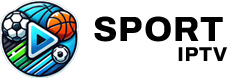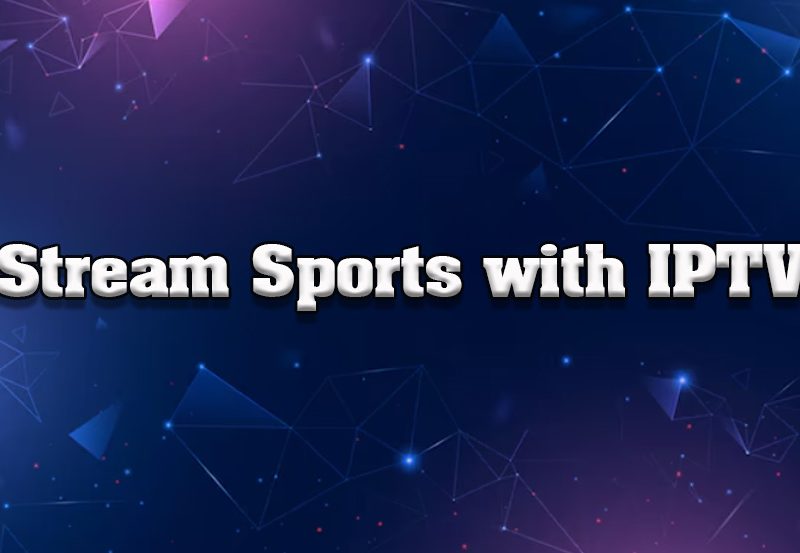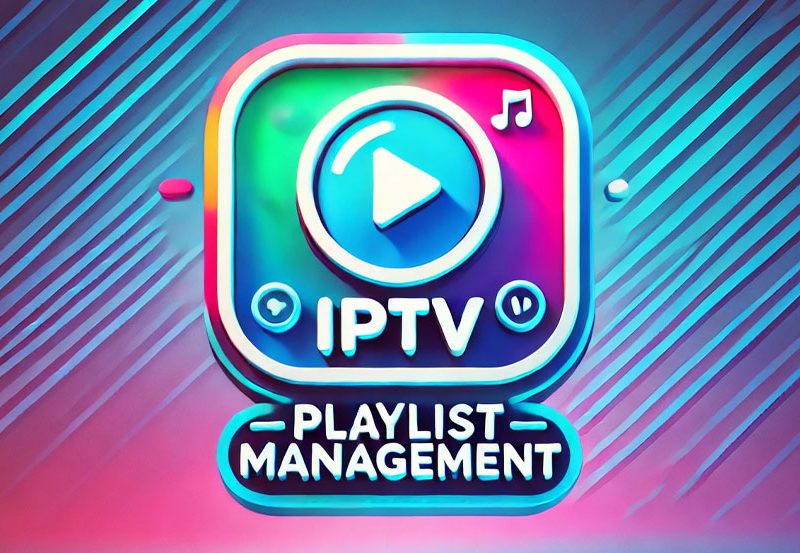An Android TV box is a small but powerful device that runs the Android operating system, enabling users to transform regular TVs into smart TVs. These devices open up a world of streaming possibilities, allowing users to access live TV, on-demand content, music, and apps. Popular Android TV box brands include Nvidia Shield, Amazon Fire Box, Xiaomi MI Box, and Minix Neo. Each of these devices comes equipped with Android apps, and users can further customize their experience by downloading additional apps from the Google Play Store.
What Is an Android TV Box?
Essentially, an Android TV box operates like a mini-computer running the Android OS, similar to what’s found on smartphones and tablets. Once connected to a TV via HDMI, the box gives you access to an array of media and entertainment options, including live streaming, on-demand services, and even games. Its versatility and ease of use make it one of the most popular options for upgrading traditional TVs.
IPTV on Android TV Box
One of the standout features of Android TV boxes is their compatibility with IPTV (Internet Protocol Television). By installing IPTV apps, users can stream live IPTV channels, sports events, and on-demand movies. IPTV Smarters, GSE Smart IPTV, and Perfect Player are some of the most popular IPTV apps designed to work seamlessly with Android TV boxes.
These apps make it simple to stream content, giving users the ability to organize and manage channels, watch shows, and even record their favorite programs.
Setting Up an Android TV Box
Here’s a step-by-step guide on how to set up an Android TV box and connect it to your TV:
1. Connecting the Cables:
The first step in setting up your Android TV box is to connect the HDMI cable from the box to your TV. Most Android TV boxes come with an HDMI cable, but if yours doesn’t, you can easily purchase one online or at a local electronics store.
For a more stable internet connection, it’s recommended to use an Ethernet cable. However, if Ethernet isn’t an option, you can use Wi-Fi. If you’re using an Ethernet cable, plug it into the box and connect it to your router. Lastly, plug in the power cable to an electrical outlet.
2. Connecting to the Internet:
Once your device is powered on, the next step is to connect it to the internet. Most Android TV boxes will prompt you to connect to Wi-Fi when you first boot them up. If it doesn’t, you can manually connect by going into the “Settings” menu, selecting “Network,” and choosing either Wi-Fi or Ethernet.
3. Creating a Google Account:
After connecting to the internet, you’ll need to sign in to your Google account. This step allows you to download apps from the Google Play Store. If you don’t have a Google account, you can create one during the setup process. Once you’re signed in, your device will sync your data, and you can download a variety of apps, including IPTV apps.
4. Updating Your Android Box:
Like all electronic devices, Android TV boxes benefit from regular software updates. Updating the box ensures that it’s running smoothly and that you have access to the latest features. To check for updates, go to the “Settings” menu and look for a system update option, often found in the “About” section.
If an update is available, follow the on-screen instructions to download and install it.
Running IPTV on Android TV Box
As mentioned earlier, one of the key features of Android TV boxes is their compatibility with IPTV apps. Once you’ve set up your box, simply download one of the recommended IPTV apps—IPTV Smarters, GSE Smart IPTV, or Perfect Player—from the Google Play Store.
After downloading the app, you can upload your IPTV playlist, which will grant you access to live TV channels, on-demand content, and more. These apps are known for their intuitive interfaces, making it easy to navigate channels and programs.
IPTV Explained: How It Works and What It Offers
Additional Features of Android TV Boxes
Android TV boxes aren’t just limited to streaming content. These devices offer several additional features that can enhance your viewing experience:
- Voice Search: Many Android TV boxes come equipped with Google Assistant, allowing you to control your device and search for content using voice commands.
- Gaming: In addition to streaming, Android TV boxes support a wide variety of Android games, many of which can be played with a Bluetooth controller.
- Media Center: The box can act as a media center for your home, allowing you to access and stream media files from your network storage or external hard drives.
- Customization: With access to the Google Play Store, you can fully customize your Android TV box by downloading apps, changing themes, and personalizing your viewing experience.
Conclusion
In conclusion, Android TV boxes are powerful, versatile devices that turn any regular TV into a smart TV. They allow users to access a variety of streaming services, play games, and even use IPTV services with ease. With a range of features and the ability to download apps directly from the Google Play Store, Android TV boxes offer a customizable entertainment experience.
Whether you’re streaming live TV through IPTV, watching on-demand movies, or playing games, an Android TV box is the perfect solution to modernizing your entertainment system. If you have any further questions or comments, feel free to leave them below!
Explaining Plex: A Powerful Media Streaming Platform