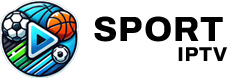To set up the IPTV Extreme Pro app on your Android device, we’ll guide you through the process step by step. IPTV Extreme Pro is a powerful media player that offers numerous performance-enhancing options, making it a great choice for streaming IPTV channels. Whether you’re a new or experienced user, this app makes it easy to add and manage your IPTV playlists.
Step-by-Step Instructions for Setting Up IPTV Extreme Pro
First, you’ll need to download IPTV Extreme or IPTV Extreme Pro from the Google Play Store. The free version works great for basic use, while the pro version offers additional features such as no ads and faster performance.
- Free Version: Download here
- Paid Version: Download here
How to Add IPTV Channels to IPTV Extreme Pro
Step 1: Install and Open the App
Once you have downloaded the version of your choice, install the app and open it. You will be prompted to allow certain permissions, and the app will take a moment to load fully.
Step 2: Access Playlists
In the upper-right corner of the screen, click on the three vertical dots (options menu), and from the dropdown list, choose Playlists.
Step 3: Add a Playlist
Now that you’re in the Playlists section, click on ADD PLAYLIST. A new window will appear prompting you to add your playlist.
Step 4: Add the Playlist File or URL
At this stage, you’ll have two options: you can either upload a previously saved playlist file from your device, or you can insert an M3U URL provided by your IPTV service provider. For most users, inserting the M3U URL is the quickest option.
- Name your Playlist: Enter a custom name for your playlist (e.g., “My IPTV Channels”).
- Insert M3U URL: Input the M3U URL that you received from your IPTV provider.
Click OK once you’ve added your playlist and URL.
Step 5: Loading the Playlist
After clicking OK, the app will begin to load the playlist. This process may take a few minutes, depending on the number of channels and groups in the playlist. Once it’s loaded, you’ll be ready to stream your IPTV channels.
Step 6: Browse and Stream
Once your playlist is loaded, head back to the Channel List section. Click on the playlist you just added to view the available channel groups. From here, you can browse through the various channels and start streaming.
Key Features of IPTV Extreme Pro
IPTV Extreme Pro comes packed with several useful features, which make it a standout choice for IPTV users:
- Integrated Player: Includes both an advanced and lightweight player.
- Chromecast Support: Stream content directly to Chromecast (Beta).
- Parental Control: Restrict access to certain channels.
- Remote Control Support: Works with most external remote controllers.
- Backup & Restore Settings: Save your playlists and settings for future use.
- M3U Playlist Support: Add playlists via M3U URLs or files.
- Multi-EPG Support: Get a comprehensive electronic program guide (EPG) to keep track of your shows.
- Automatic EPG Updates: Keep your program guide updated without manual effort.
- Picons Support: Display channel logos (Picons) in different sizes.
- Record Live Streams: Record live IPTV streams with time limits.
- On-Demand Programs: Download on-demand content.
- Multiple Themes: Choose from over 10 available themes to customize your interface.
- Time Recording & Timers: Schedule recordings for future programs.
- Autostart on Boot: Start streaming automatically when your device is powered on.
- Memo Function: Set reminders for specific events in the TV Guide.
- Sliding EPG Time: Easily navigate through the program guide for different time zones.
Understanding Android Box and Its Streaming Capabilities
Conclusion
IPTV Extreme Pro is a robust app designed for streaming IPTV channels with enhanced features that cater to both casual users and advanced IPTV enthusiasts. Whether you’re recording live TV, setting up parental controls, or simply watching your favorite shows, IPTV Extreme Pro delivers a seamless and enjoyable experience. Follow these simple steps to get started, and enjoy the vast world of IPTV on your Android device.
What is Amazon FireTV and How Does It Work?